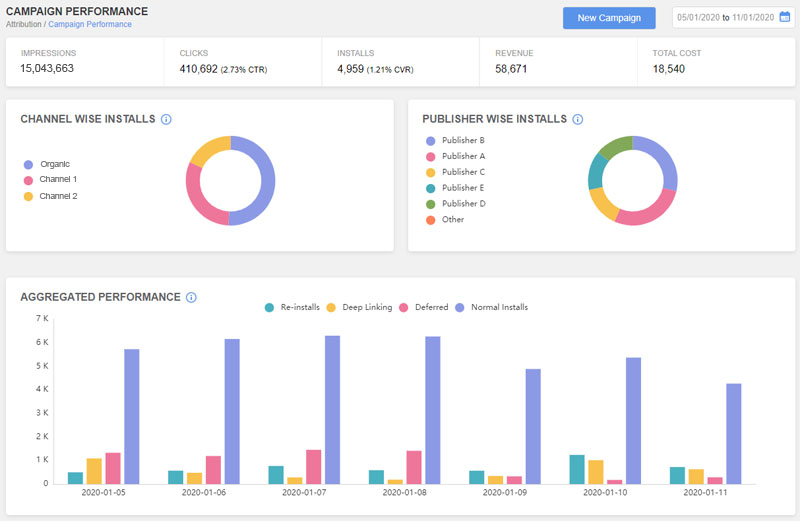Online Campaign - Tracking Installs
AdGyde Attribution and Analytics solution has integrated ad partners for mobile advertising channels; you can also attribute app installs driven by your campaigns.
AdGyde supports
- CPI (Cost per Impression)
- CPC (Cost per Clicks),
- CPR (Cost per Registration),
- CPA (Cost per Attribution)
Measuring campaigns in your Attribution Analytics account requires two things:
- Add an internal partner to associate your campaigns to
Note: Partners which are already integrated with AdGyde are called Integrate Partners. In case your partner is not found in Integrated partners, please request partner to initiate integration by filling the Partner Integration Form https://www.adgyde.com/partners or ask them to contact us at support@adgyde.com - Generate a measurement URL
Online Campaign Flow
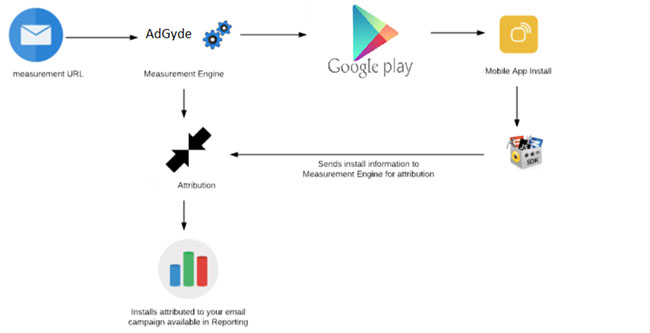
Adding a Campaign for an Internal Partner
To generate a measurement URL to use in your marketing campaign, you need to create a "Campaign" after filling in the campaign details
Add New Campaign
- Login to AdGyde Dashboard
- Open Setup Page from Left Navigation Menu
- Click on Manage Campaigns under Campaign Tracking
- Click on 'Create New Campaign' button on Top right Corner
- Go to Add Campaign configurations
- Selects the Application for which the campaign is required
- Search and enters the Channel / Partner Name
- Enters the Campaign Name
- Select the desired click Attribution Window
- Go to Add Channel Configurations
- If you wish to associate Cost with Campaign to track your expenditure, then Select Provided by Channel and Pass same
- Add extra parameters in tracking link
- Go to Setup Events Postback
- Select If you wish to send Install Postback for Campaign Normally and in case of Fraud
- Select If you wish to send Event Postback for Campaign and in case of Fraud
- Configure in-app events which will be sent to the publisher. Enter the publisher event token as event value
- Go to Setup DeepLinking
- If you wish to open a specific Page in case user clicks on campaign even if Application already present, then "Enable DeepLinking / Deferred DeepLinking"
- Select the Scheme, Class Name for Activity and Data to be passed
- Create the campaign
- The Tracking Link, Impression Link and DeepLink code can be copied from Campaign details shown in next page after creation
Campaign Tracking Details
After the campaign is live, the resulting app installs driven through this campaign can be viewed in the Attribution Analytics Report under campaign performance.
- Total Impressions, Clicks, Non-Organic Installs, Revenue and Total Cost
- Channel Wise Installs
- Publisher Wise Installs
- Aggregated performance data containing
- Re-Install
- Deep Linking
- Deferred
- Normal Installs